KB5009596
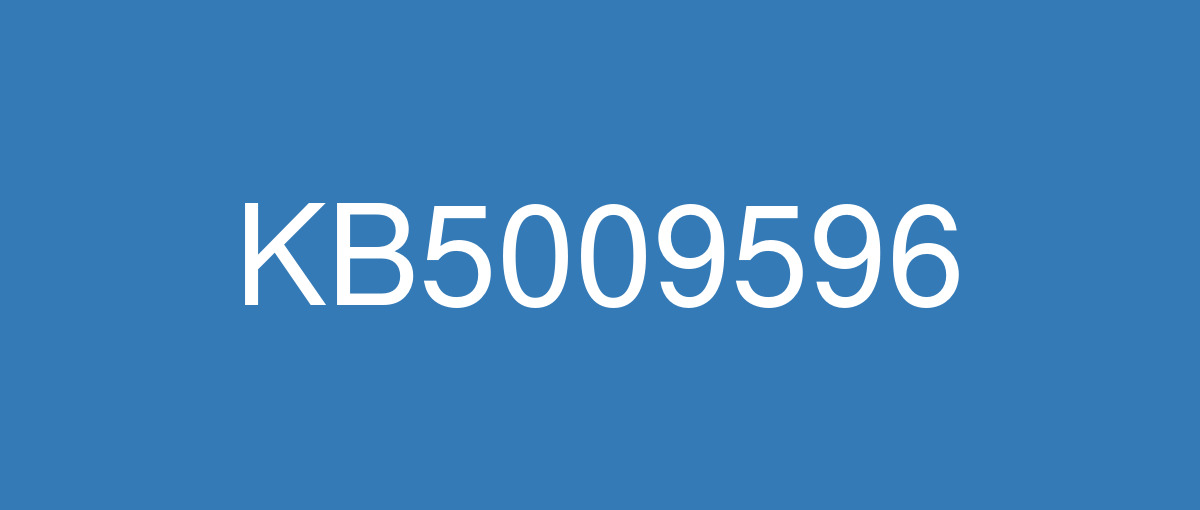
詳細情報
| KB番号 | KB5009596 Preview |
|---|---|
| リリース日 | 2022/01/25 |
| Windowsバージョン | Windows 10 21H2 / Windows 10 21H1 / Windows 10 20H2 |
| ビルド番号 | 19044.1503 / 19043.1503 / 19042.1503 |
| URL | https://support.microsoft.com/en-us/help/5009596 |
| ダウンロード | Microsoft Update Catalog |
ハイライト
Adds a reminder to Internet Explorer 11 that notifies you about its upcoming retirement.
Updates an issue that might sometimes cause Japanese Microsoft Office applications stop working when you use the new Japanese Input Method Editor (IME).
Updates an issue that stops printing or prints the wrong output when you print using USB on Windows 10, version 2004 or later.
Updates an issue that causes applications to stop working when you type text using the Chinese IME.
Updates an issue that prevents certain surround sound audio from playing in Microsoft Edge.
Adds a new feature that provides direct access to select your Microsoft Edge profiles from news and interests. You can also go to Microsoft Edge directly from news and interests in the same corresponding profile.
Adds a new feature called Sync Your Settings for users who are migrating to Windows 11, original release. You’ll use Sync Your Settings to automatically back up a list of your applications to your Microsoft Account. Then, you can quickly restore those application on a Windows 11, original release device. This new feature that will deploy over the coming weeks.
Updates an issue that causes functioning Bluetooth devices to stop working when you attempt to connect to a non-functioning Bluetooth device.
Updates daylight savings time to start in February 2022 instead of March 2022 in Jordan.
Updates the phone number for Windows Activation for locales that have the wrong phone number.
改良点
This update makes quality improvements to the servicing stack, which is the component that installs Windows updates. Servicing stack updates (SSU) ensure that you have a robust and reliable servicing stack so that your devices can receive and install Microsoft updates.
既知の不具合
| Symptoms | Workaround |
|---|---|
Devices with Windows installations created from custom offline media or custom ISO image might have Microsoft Edge Legacy removed by this update, but not automatically replaced by the new Microsoft Edge. This issue is only encountered when custom offline media or ISO images are created by slipstreaming this update into the image without having first installed the standalone servicing stack update (SSU) released March 29, 2021 or later. Note Devices that connect directly to Windows Update to receive updates are not affected. This includes devices using Windows Update for Business. Any device connecting to Windows Update should always receive the latest versions of the SSU and latest cumulative update (LCU) without any extra steps. | To avoid this issue, be sure to first slipstream the SSU released March 29, 2021 or later into the custom offline media or ISO image before slipstreaming the LCU. To do this with the combined SSU and LCU packages now used for Windows 10, version 20H2 and Windows 10, version 2004, you will need to extract the SSU from the combined package. Use the following steps to extract the SSU:
If you have already encountered this issue by installing the OS using affected custom media, you can mitigate it by directly installing the new Microsoft Edge. If you need to broadly deploy the new Microsoft Edge for business, see Download and deploy Microsoft Edge for business. |
After installing the June 21, 2021 (KB5003690) update, some devices cannot install new updates, such as the July 6, 2021 (KB5004945) or later updates. You will receive the error message, "PSFX_E_MATCHING_BINARY_MISSING". | For more information and a workaround, see KB5005322. |
After installing the November 22, 2021 or later updates, recent emails might not appear in search results in the Microsoft Outlook desktop app. This issue is related to emails that have been stored locally in a PST or OST files. It might affect POP and IMAP accounts, as well as accounts hosted on Microsoft Exchange and Microsoft 365. If the default search in the Microsoft Outlook app is set to server search, the issue will only affect the advanced search. | This issue is resolved in KB5010342. Alternate resolution if you have not installed updates dated February 8, 2022 or later This issue is resolved using Known Issue Rollback (KIR). Please note that it might take up to 24 hours for the resolution to propagate automatically to consumer devices and non-managed business devices. Restarting your Windows device might help the resolution apply to your device faster. For enterprise-managed devices that have installed an affected update and encountered this issue, you can resolve this by installing and configuring a special Group Policy (preferred). Important Verify that you are using the correct Group Policy for your version of Windows. Group Policy: Windows 10, version 20H2, Windows 10, version 21H1 and Windows 10, version 21H2 |
When attempting to reset a Windows device with apps that have folders with reparse data, such as OneDrive or OneDrive for Business, files which have been downloaded or synced locally from OneDrive might not be deleted when selecting the “Remove everything” option. This issue might be encountered when attempting a manual reset initiated within Windows or a remote reset. Remote resets might be initiated from Mobile Device Management (MDM) or other management applications, such as Microsoft Intune or third-party tools. OneDrive files that are “cloud only” or have not been downloaded or opened on the device are not affected and will not persist, as the files are not downloaded or synced locally. Note Some device manufacturers and some documentation might call the feature to reset your device, "Push Button Reset", "PBR", "Reset This PC", "Reset PC", or "Fresh Start". | This issue was addressed in KB5011487. Some devices might take up to seven (7) days after the installation of KB5011487 to fully address the issue and prevent files from persisting after a reset. For immediate effect, you can manually trigger Windows Update Troubleshooter using the instructions in Windows Update Troubleshooter. If you are part of an organization that manages devices or prepared OS images for deployment, you can also address this issue by applying a compatibility update for installing and recovering Windows. Doing that makes improvements to the "safe operating system" (SafeOS) that is used to update the Windows recovery environment (WinRE). You can deploy these updates using the instructions in Add an update package to Windows RE using KB5012419 for Windows 10, version 21H2, Windows 10, version 21H1, and Windows 10, version 20H2. Important If devices have already been reset and OneDrive files have persisted, you must use a workaround above or perform another reset after applying one of the workarounds above. |
Some organizations that have Windows devices paired to Bluetooth devices might receive the error message, "Your device ran into a problem and needs to restart.” and the stop code, ”IRQ NOT LESS OR EQUAL." This issue occurs after installing KB5009596 or later updates, and the messages appear on a blue screen. The errors are in the System log in Event Viewer as, "Microsoft-Windows-WER-SystemErrorRe event 1001" and the text, "The computer has rebooted from a bugcheck. The bugcheck was: 0x0000000a" appears. This issue occurs in one of the following scenarios when certain configuration service provider (CSP) policies are in place that affect the Bluetooth A2dp profile:
In the Windows Update history section of the Settings app, the text, "Failed to install on <date> - 0x800f0845" might appear after you roll back the update because it started up to an error after installation. CSP policies are not common outside of enterprise environments. We do not expect this issue to affect home users and personal devices. | This issue is addressed in KB5011543. If you install an update released March 22 2022 or later, you do not need to use a Known Issue Rollback (KIR) or a special Group Policy to address this issue. If you are using an update released before March 22, 2022, you can address this issue using a KIR and the information below. Important This mitigation contains information about modifying the registry. Make sure that you back up the registry before you modify it. Make sure that you know how to restore the registry if a problem occurs. For more information about how to back up, restore, and modify the registry, see How to back up and restore the registry in Windows. To mitigate this issue, IT administrators that use Intune or other tools can modify the Windows registry using the steps below:
Note If you have already installed the update and the blue screen error message appears during the device's restart, open Windows in SafeOS mode to add the registry entry. This issue is addressed using a Known Issue Rollback (KIR). This KIR will not propagate to devices automatically. Devices that have installed an affected update and encountered this issue can address it by installing and configuring a special Group Policy. After you download and install the special Group Policy, configure it using the following steps:
For more information about deployment, see How to use Group Policy to deploy a Known Issue Rollback. |
After installing the Windows updates released January 11, 2022 or later Windows versions on an affected version of Windows, recovery discs (CD or DVD) created by using the Backup and Restore (Windows 7) app in Control Panel might be unable to start. Recovery discs that were created by using the Backup and Restore (Windows 7) app on devices which have installed Windows updates released before January 11, 2022 are not affected by this issue and should start as expected. Note No third-party backup or recovery apps are currently known to be affected by this issue | This issue is addressed in KB5014023. |
Universal Windows Platform (UWP) apps might not open on devices that have undergone a Windows device reset. This includes operations that were initiated using Mobile Device Management (MDM), such as Reset this PC, Push-button reset, and Autopilot Reset. UWP apps you downloaded from the Microsoft Store are not affected. Only a limited set of apps are affected, including:
The affected apps will fail to open without error messages or other observable symptoms. They must be re-installed to restore functionality. | This issue is addressed in KB5015878 for all releases starting June 21, 2021 and later. |