KB5015018
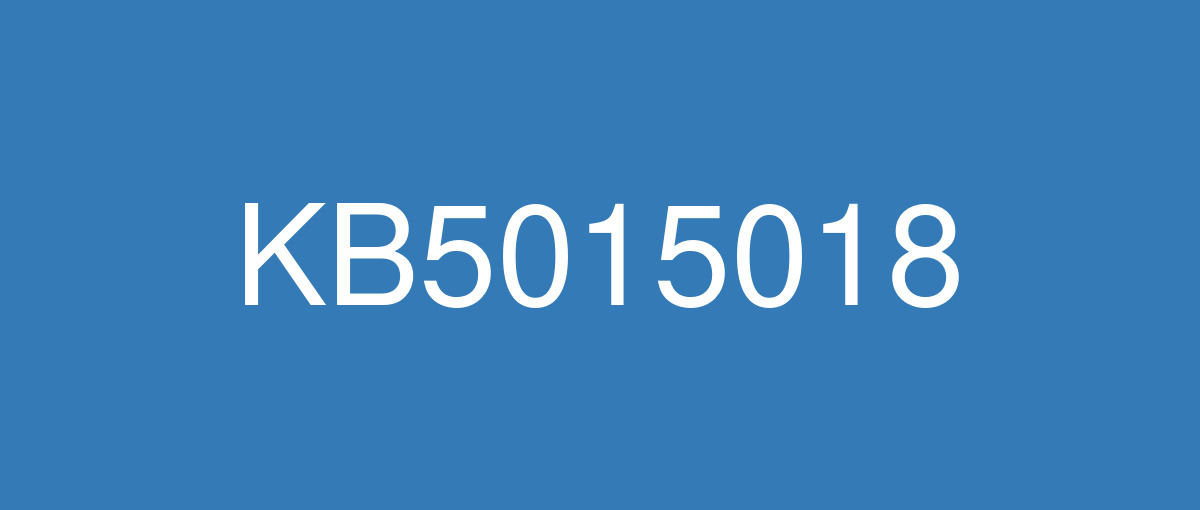
詳細情報
| KB番号 | KB5015018 Out-of-band |
|---|---|
| リリース日 | 2022/05/19 |
| Windowsバージョン | Windows 10 1809 |
| ビルド番号 | 17763.2931 |
| URL | https://support.microsoft.com/en-us/help/5015018 |
| ダウンロード | Microsoft Update Catalog |
ハイライト
Addresses a known issue that might prevent some services from authenticating machine accounts on clients or servers. This issue occurs after you install the May 10, 2022 update on domain controllers.
改良点
Addresses a known issue that might cause authentication failures for some services on a server or client after you install the May 10, 2022 update on domain controllers. These services include Network Policy Server (NPS), Routing and Remote access Service (RRAS), Radius, Extensible Authentication Protocol (EAP), and Protected Extensible Authentication Protocol (PEAP). The issue affects how the domain controller manages the mapping of certificates to machine accounts. This issue only affects servers that are used as domain controllers and intermediary application servers which authenticate to domain controllers; it does not affect client Windows devices.
既知の不具合
| Symptom | Workaround |
|---|---|
After installing KB4493509, devices with some Asian language packs installed may receive the error, "0x800f0982 - PSFX_E_MATCHING_COMPONENT_NOT_FOUND." | This issue is addressed by updates released June 11, 2019 and later. We recommend you install the latest security updates for your device. Customers installing Windows Server 2019 using media should install the latest Servicing Stack Update (SSU) before installing the language pack or other optional components. If using the Volume Licensing Service Center (VLSC), acquire the latest Windows Server 2019 media available. The proper order of installation is as follows:
Note Updating your device will prevent this issue, but will have no effect on devices already affected by this issue. If this issue is present in your device, you will need to use the workaround steps to repair it. Workaround:
Note If reinstalling the language pack does not mitigate the issue, use the In-Place-Upgrade feature. For guidance, see How to do an in-place upgrade on Windows, and Perform an in-place upgrade of Windows Server. |
After installing KB5001342 or later, the Cluster Service might fail to start because a Cluster Network Driver is not found. | This issue occurs because of an update to the PnP class drivers used by this service. After about 20 minutes, you should be able to restart your device and not encounter this issue. |
After installing the Windows updates released January 11, 2022 or later Windows versions on an affected version of Windows, recovery discs (CD or DVD) created by using the Backup and Restore (Windows 7) app in Control Panel might be unable to start. Recovery discs that were created by using the Backup and Restore (Windows 7) app on devices which have installed Windows updates released before January 11, 2022 are not affected by this issue and should start as expected. Note No third-party backup or recovery apps are currently known to be affected by this issue | This issue is addressed in KB5014022. |
Windows server computers might log Event ID 40 in the System event log each time a Group Policy is updated or refreshed on a server or client. The error is found with the Description, ”The event logging service encountered an error when attempting to apply one or more policy settings.” This issue occurs after installing Windows updates released on or after January 11, 2022. The gpupdate and Group Policy Object (GPO) refresh tasks will trigger this error when they run (default run times for these tasks is every 90-120 minutes on member servers or 5 minutes on domain controllers). This issue occurs specifically after you configure any setting under Computer Configuration > Windows Components > Event Log Service > Security. Settings under Computer Configuration > Policies > WindowsSettings > Security Settings > Event Log do not trigger this error and can be used. IMPORTANT The errors described in this issue do not prevent Security log changes from being applied. | This issue is addressed in KB5014022. |