KB5029332
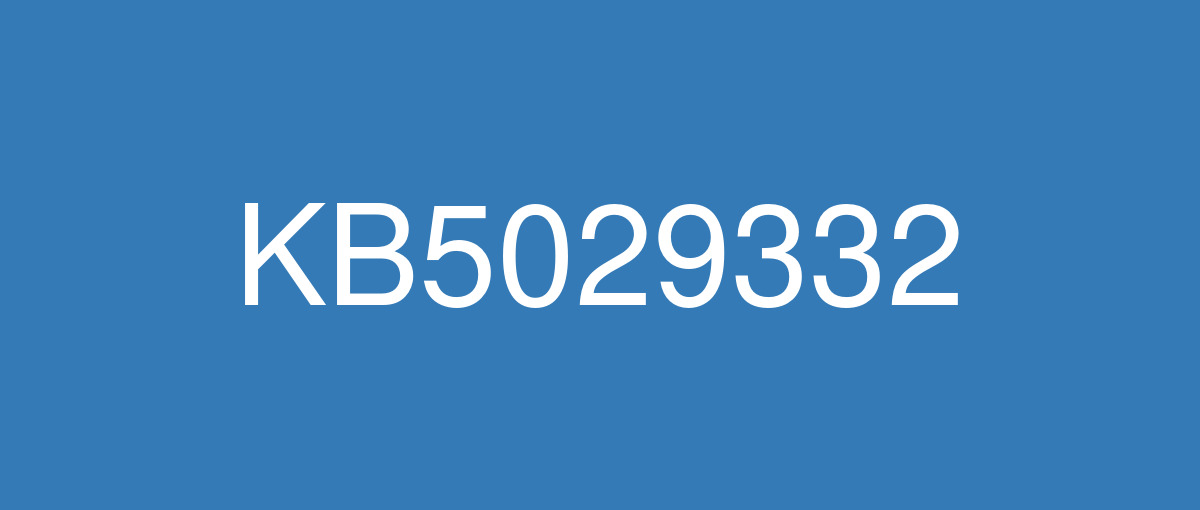
詳細情報
| KB番号 | KB5029332 Preview |
|---|---|
| リリース日 | 2023/08/22 |
| Windowsバージョン | Windows 11 21H2 |
| ビルド番号 | 22000.2360 |
| URL | https://support.microsoft.com/en-us/help/5029332 |
| ダウンロード | Microsoft Update Catalog |
ハイライト
New! This update improves how Windows detects your location. This helps to give you better weather, news, and traffic information.
This update supports daylight saving time (DST) changes in Israel.
改良点
This update addresses an issue that affects the Group Policy Service. It will not wait for 30 seconds, which is the default wait time, for the network to be available. Because of this, policies are not correctly processed.
This update adds a new API for D3D12 Independent Devices. You can use it to create multiple D3D12 devices on the same adapter. To learn more, see D3D12 Independent Devices.
This update addresses an issue that affects a WS_EX_LAYERED window. The window might render with the wrong dimensions or at the wrong position. This occurs when you scale the display screen.
This update addresses an issue that affects print jobs that are sent to a virtual print queue. They fail without an error.
This update addresses an issue that causes high CPU use. This occurs when you enable the “fBlockNonDomain policy.”
This update addresses an issue that affects disk partitions. The system might stop working. This occurs after you delete a disk partition and add the space from the deleted partition to an existing BitLocker partition.
This update addresses an issue that affects the Resultant Set of Policy (RSOP). The Windows LAPS "BackupDirectory" policy setting was not being reported. This occurs when the setting is set to 1, which is “Back up to AAD.”
The update addresses an issue that affects those who use Windows Update for Business. After you are asked to change your password at sign in, the change operation fails. Then you cannot sign in. The error code is 0xc000006d.
既知の不具合
| Applies to | Symptom | Workaround |
|---|---|---|
All users | Microsoft has received reports of an issue in which users are receiving an “UNSUPPORTED_PROCESSOR” error message on a blue screen after installing updates released on August 22, 2023 and then restarting their device. This update might automatically uninstall to allow Windows to start up as expected. If you are experiencing issues, please use Feedback Hub to file a report following the below steps:
For additional information, see Send feedback to Microsoft with the Feedback Hub app. | After investigating these reports, we have found that the “UNSUPPORTED_PROCESSOR” error was not caused by issues in this update and is limited to a specific subset of processors. For more information, see 13th Gen Intel® Core™ Processor Families with Performance Hybrid Architecture Blue Screen Hang Issue with Windows* Preview Updates. This issue will not affect future monthly updates released for Windows. This update will not be offered to Windows devices that might be affected by this issue and we recommend that you do not attempt to manually install it on affected devices. |
IT admins | Using the FixedDrivesEncryptionType or SystemDrivesEncryptionType policy settings in the BitLocker configuration service provider (CSP) node in mobile device management (MDM) apps might incorrectly show a 65000 error in the "Require Device Encryption" setting for some devices in your environment. Affected environments are those with the “Enforce drive encryption type on operating system drives” or "Enforce drive encryption on fixed drives" policies set to enabled and selecting either "full encryption" or "used space only". Microsoft Intune is affected by this issue but third-party MDMs might also pe affected. Important This issue is a reporting issue only and does not affect drive encryption or the reporting of other issues on the device, including other BitLocker issues. | This issue is addressed in KB5034121. |