KB5016691
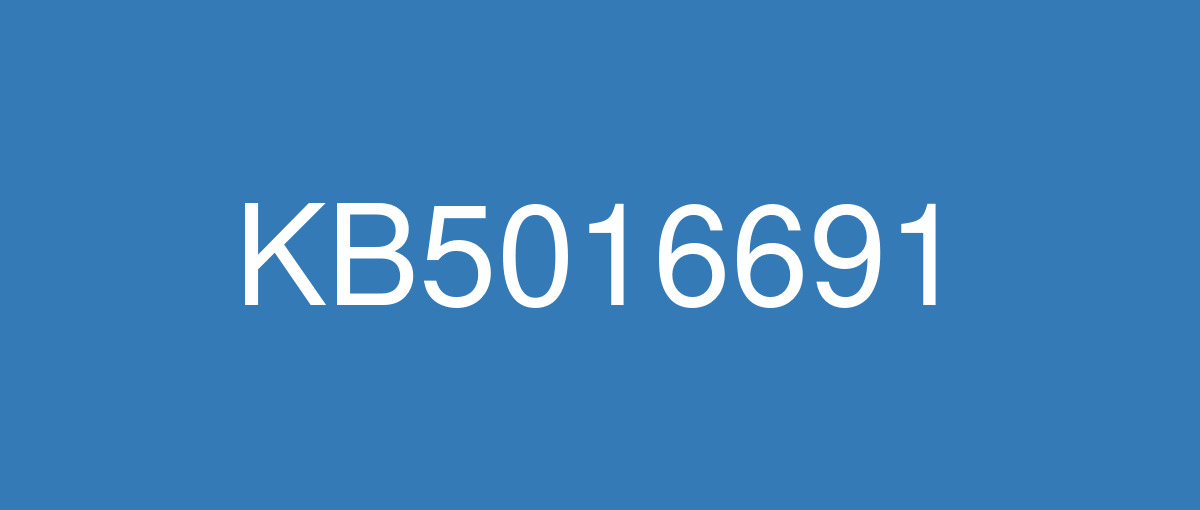
詳細情報
| KB番号 | KB5016691 Preview |
|---|---|
| リリース日 | 2022/08/25 |
| Windowsバージョン | Windows 11 21H2 |
| ビルド番号 | 22000.918 |
| URL | https://support.microsoft.com/en-us/help/5016691 |
| ダウンロード | Microsoft Update Catalog |
ハイライト
Addresses an issue related to USB printing that might cause your printer to malfunction after you restart it or reinstall it.
Addresses an issue that prevents Windows 11 SE from trusting some Microsoft Store applications. This might prevent you from downloading the untrusted app.
Addresses an issue that might cause certain Bluetooth audio headsets to stop playing after a progress bar adjustment.
Addresses a known issue that causes Microsoft Edge to stop responding when you use IE mode. This issue also prevents you from interacting with a dialog.
改良点
A printer malfunctions after you restart or reinstall it
Being in the wrong mode after you switch from an Internet Printing Protocol (IPP) Class Driver to an independent hardware vendor (IHV) driver
Experiencing bidirectional communication issues that prevent you from accessing device features
既知の不具合
| Applies to | Symptom | Workaround |
|---|---|---|
IT admins | After installing this update, XPS Viewer might be unable to open XML Paper Specification (XPS) documents in some non-English languages, including some Japanese and Chinese character encodings. This issue affects both XML Paper Specification (XPS) and Open XML Paper Specification (OXPS) files. When encountering this issue, you may receive an error, "This page cannot be displayed" within XPS Viewer or it might stop responding and have high CPU usage with continually increasing memory usage. When the error is encountered, if XPS Viewer is not closed it might reach up to 2.5GB of memory usage before closing unexpectedly. This issue does not affect most home users. The XPS Viewer is no longer installed by default as of Windows 10, version 1803 and must be manually installed. | This issue is addressed in KB5017383. |
All users | Starting at 12:00 A.M. Saturday, September 10, 2022, the official time in Chile will advance 60 minutes in accordance with the August 9, 2022 official announcement by the Chilean government about a daylight saving time (DST) time zone change. This moves the DST change which was previously September 4 to September 10. Symptoms if the workaround is not used on devices between September 4, 2022 and September 11, 2022:
| This issue is addressed in KB5017383. |
IT admins | After installing this update and adding a new Microsoft account user in Windows, you might be unable to sign in for a brief time after the first restart or sign out. The issue only affects the newly added Microsoft account user and only for the first sign in. This issue only affects devices after adding a Microsoft account. It does not affect Active Directory domain users accounts or Azure Active Directory accounts. | If you encounter this issue, it will automatically resolve itself after a brief time. You will need to wait for the lock screen to appear again, you should be able to login as expected. This issue is resolved using Known Issue Rollback (KIR). Please note that it might take up to 24 hours for the resolution to propagate automatically to consumer devices and non-managed business devices. Restarting your Windows device might help the resolution apply to your device faster. For enterprise-managed devices that have installed an affected update and encountered this issue can resolve it by installing and configuring a special Group Policy. The special Group Policy can be found in Computer Configuration -> Administrative Templates -> KB5016691 220722_051525 Known Issue Rollback -> Windows 11 (original release). For information on deploying and configuring these special Group Policy, please see How to use Group Policy to deploy a Known Issue Rollback. Group Policy downloads with Group Policy name:
Important You install and configure the Group Policy for your version of Windows to resolve this issue. |