KB5029331
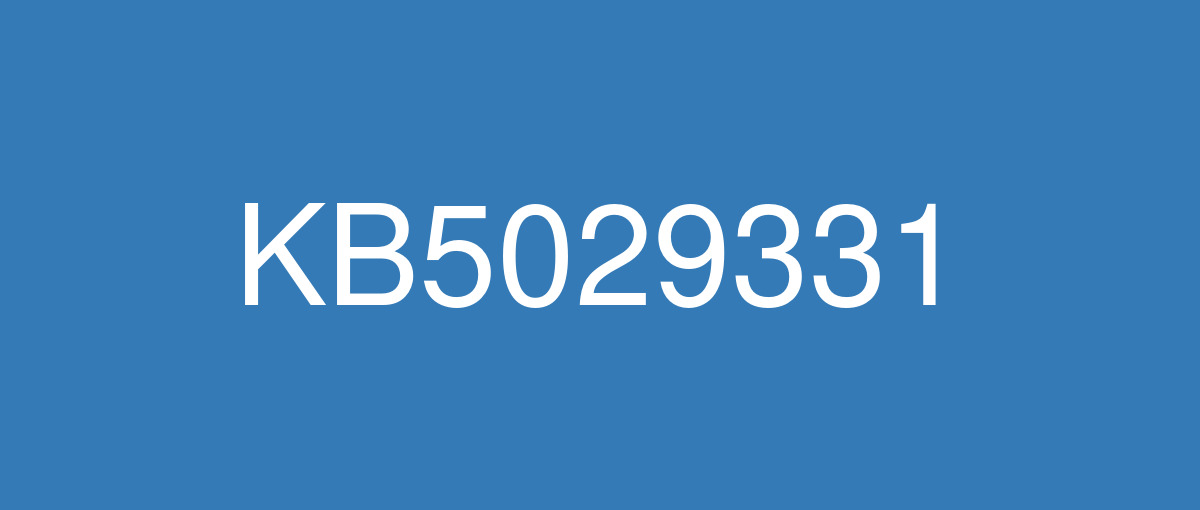
詳細情報
| KB番号 | KB5029331 Preview |
|---|---|
| リリース日 | 2023/08/22 |
| Windowsバージョン | Windows 10 22H2 |
| ビルド番号 | 19045.3393 |
| URL | https://support.microsoft.com/en-us/help/5029331 |
| ダウンロード | Microsoft Update Catalog |
ハイライト
New! This update improves how Windows detects your location. This helps to give you better weather, news, and traffic information.
New! This update expands the roll out of notification badging for Microsoft accounts on the Start menu. A Microsoft account is what connects Windows to your Microsoft apps. The account backs up all your data and helps you to manage your subscriptions. You can also add extra security steps to keep you from being locked out of your account. This feature gives you quick access to important account-related notifications.
This update supports daylight saving time (DST) changes in Israel.
This update addresses an issue that affects the display of the search box.
This update addresses an issue that affects settings. They do not sync even if you turn on the toggle on the Windows backup page in the Settings app.
改良点
New! This update adds the Windows Backup app to your device.
This update addresses an issue that affects the Group Policy Service. It will not wait for 30 seconds, which is the default wait time, for the network to be available. Because of this, policies are not correctly processed.
This update adds a new API for D3D12 Independent Devices. You can use it to create multiple D3D12 devices on the same adapter. To learn more, see D3D12 Independent Devices.
This update addresses an issue that affects an app that simulates keyboard input. That app might not send Japanese characters to other apps.
This update addresses an issue that affects a WS_EX_LAYERED window. The window might render with the wrong dimensions or at the wrong position. This occurs when you scale the display screen.
This update addresses an issue that affects print jobs that are sent to a virtual print queue. They fail without an error.
This update addresses an issue that affects disk partitions. The system might stop working. This occurs after you delete a disk partition and add the space from the deleted partition to an existing BitLocker partition.
This update addresses an issue that affects Remote Desktop (RD) sessions. They disconnect when multiple apps are in use.
This update addresses an issue that affects the Resultant Set of Policy (RSOP). The Windows LAPS "BackupDirectory" policy setting was not being reported. This occurs when the setting is set to 1, which is “Back up to AAD.”
The update addresses an issue that affects those who use Windows Hello for Business. After you are asked to change your password at sign in, the change operation fails. Then you cannot sign in. The error code is 0xc000006d.
既知の不具合
| Symptoms | Workaround |
|---|---|
Devices with Windows installations created from custom offline media or custom ISO image might have Microsoft Edge Legacy removed by this update, but not automatically replaced by the new Microsoft Edge. This issue is only encountered when custom offline media or ISO images are created by slipstreaming this update into the image without having first installed the standalone servicing stack update (SSU) released March 29, 2021 or later. Note Devices that connect directly to Windows Update to receive updates are not affected. This includes devices using Windows Update for Business. Any device connecting to Windows Update should always receive the latest versions of the SSU and latest cumulative update (LCU) without any extra steps. | To avoid this issue, be sure to first slipstream the SSU released March 29, 2021 or later into the custom offline media or ISO image before slipstreaming the LCU. To do this with the combined SSU and LCU packages now used for Windows 10, version 20H2 and Windows 10, version 2004, you will need to extract the SSU from the combined package. Use the following steps to extract the SSU:
If you have already encountered this issue by installing the OS using affected custom media, you can mitigate it by directly installing the new Microsoft Edge. If you need to broadly deploy the new Microsoft Edge for business, see Download and deploy Microsoft Edge for business. |
Microsoft has received reports of an issue in which users are receiving an “UNSUPPORTED_PROCESSOR” error message on a blue screen after installing updates released on August 22, 2023 and then restarting their device. This update might automatically uninstall to allow Windows to start up as expected. If you are experiencing issues, please use Feedback Hub to file a report following the below steps:
For additional information, see Send feedback to Microsoft with the Feedback Hub app. | After investigating these reports, we have found that the “UNSUPPORTED_PROCESSOR” error was not caused by issues in this update and is limited to a specific subset of processors. For more information, see 13th Gen Intel® Core™ Processor Families with Performance Hybrid Architecture Blue Screen Hang Issue with Windows* Preview Updates. This issue will not affect future monthly updates released for Windows. This update will not be offered to Windows devices that might be affected by this issue and we recommend that you do not attempt to manually install it on affected devices. |
After installing this update, apps that you used ClickOnce to deploy might begin to prompt for installation even when the ClickOnce apps are already installed and marked as “trusted”. | This issue is addressed in KB5030300. If you cannot install this KB, see the information below. This issue is resolved using Known Issue Rollback (KIR). Please note that it might take up to 24 hours for the resolution to propagate automatically to consumer devices and non-managed business devices. Restarting your Windows device might help the resolution apply to your device faster. For enterprise-managed devices that have installed an affected update and encountered this issue can be resolved by installing and configuring a special Group Policy. The special Group Policy can be found in Computer Configuration ->Administrative Templates -> <Group Policy name listed below>. For information on deploying and configuring these special Group Policy, please see How to use Group Policy to deploy a Known Issue Rollback. Group Policy downloads with Group Policy name:
Important You will need to install and configure the Group Policy for your version of Windows to resolve this issue. |
Using the FixedDrivesEncryptionType or SystemDrivesEncryptionType policy settings in the BitLocker configuration service provider (CSP) node in mobile device management (MDM) apps might incorrectly show a 65000 error in the "Require Device Encryption" setting for some devices in your environment. Affected environments are those with the “Enforce drive encryption type on operating system drives” or "Enforce drive encryption on fixed drives" policies set to enabled and selecting either "full encryption" or "used space only". Microsoft Intune is affected by this issue but third-party MDMs might also pe affected. Important This issue is a reporting issue only and does not affect drive encryption or the reporting of other issues on the device, including other BitLocker issues. | This issue is addressed in KB5034203. |