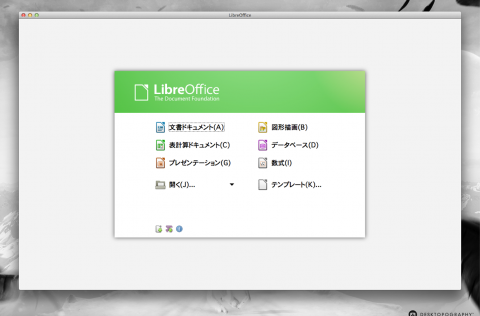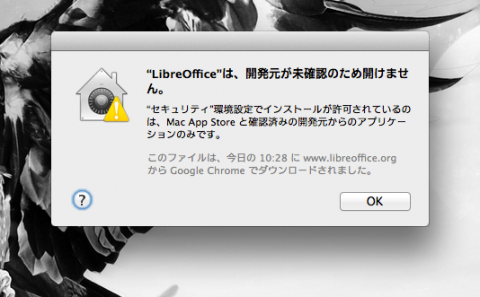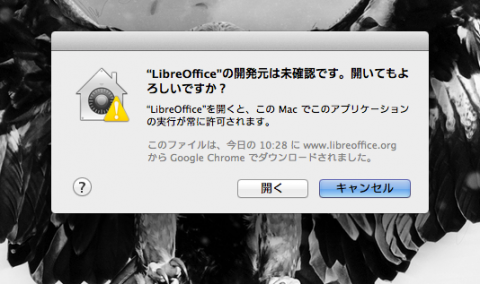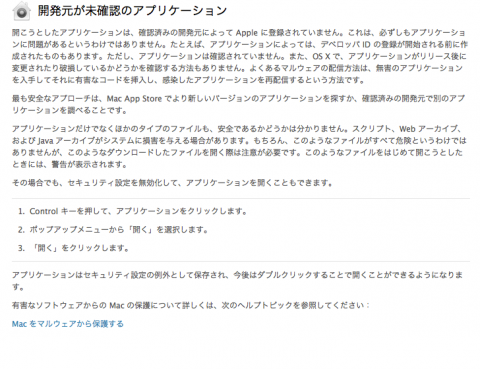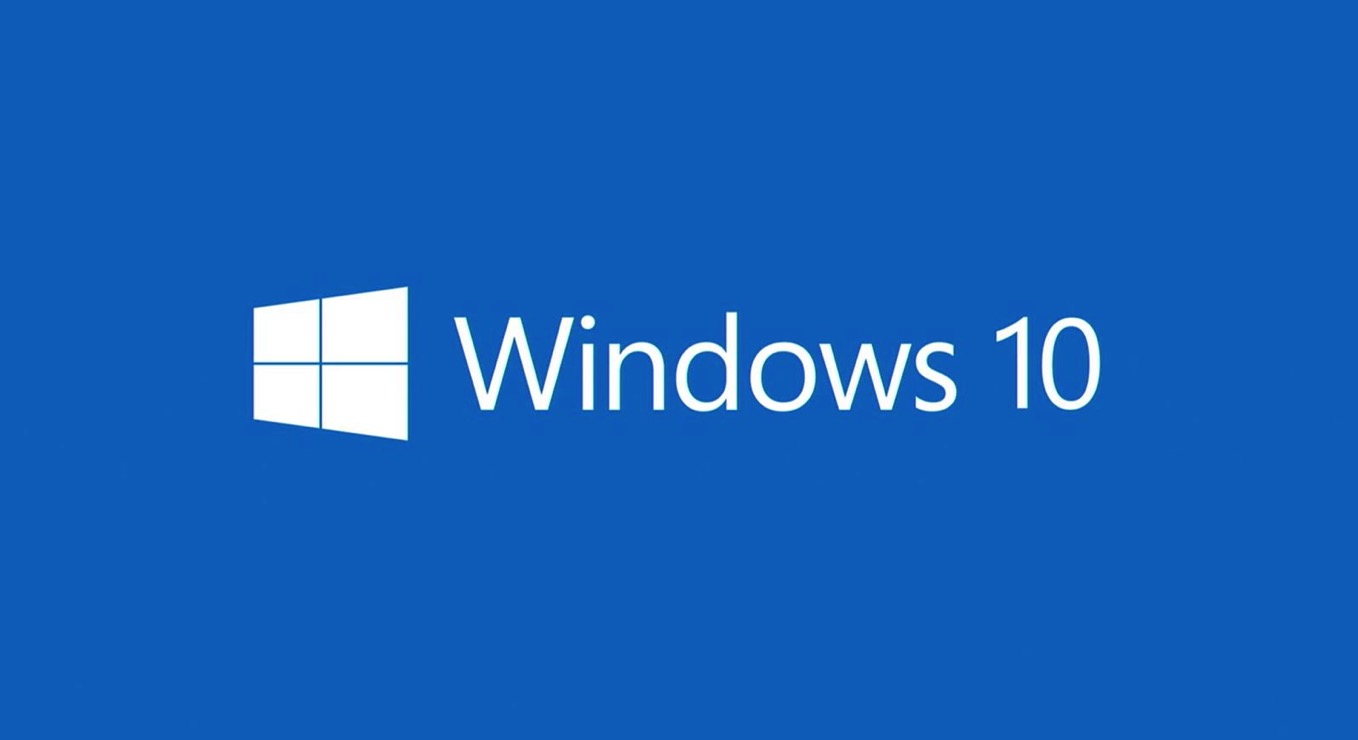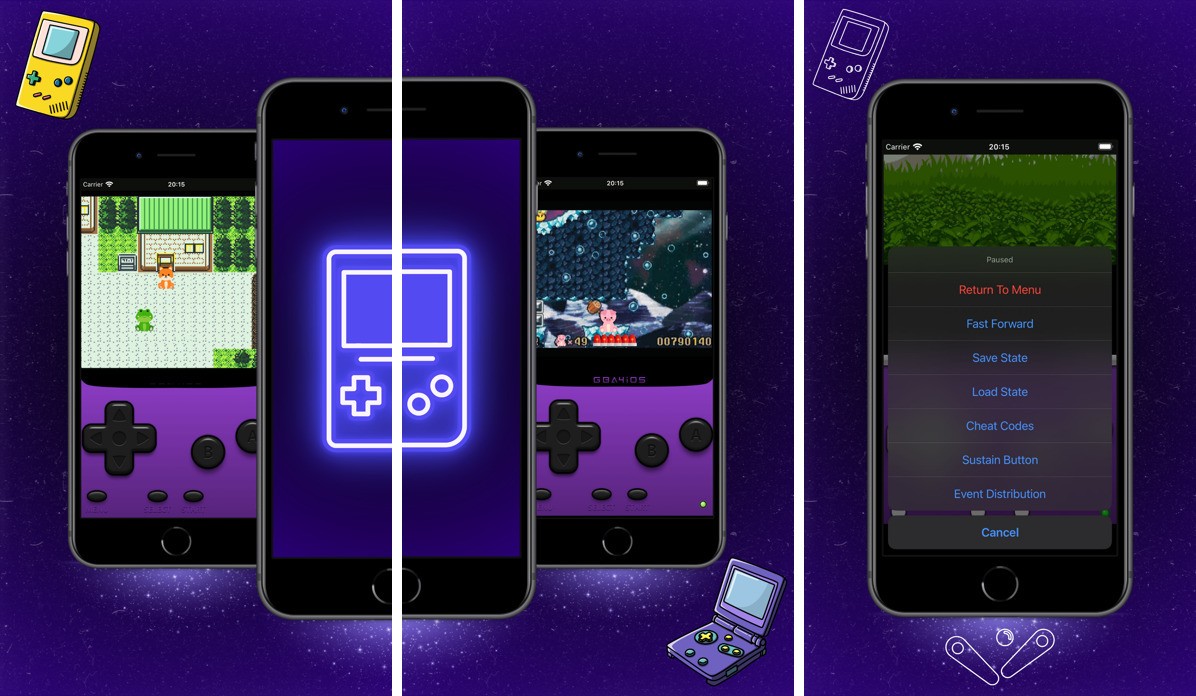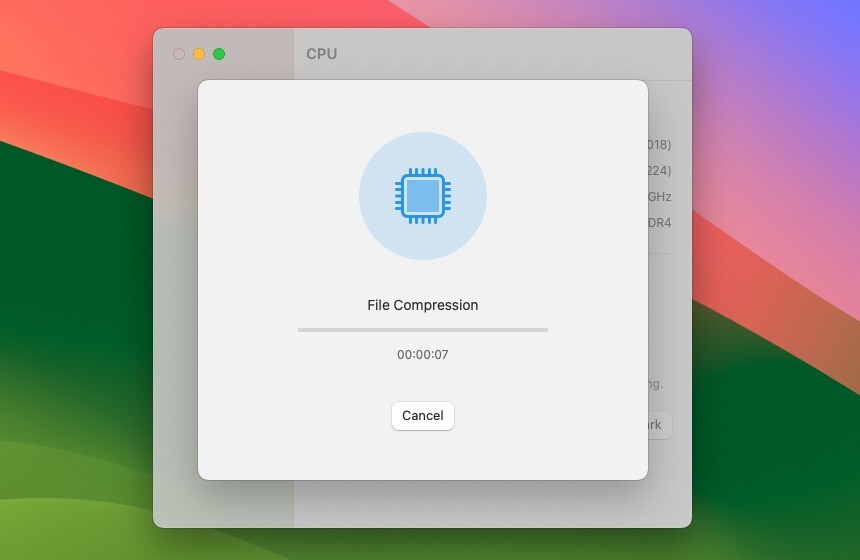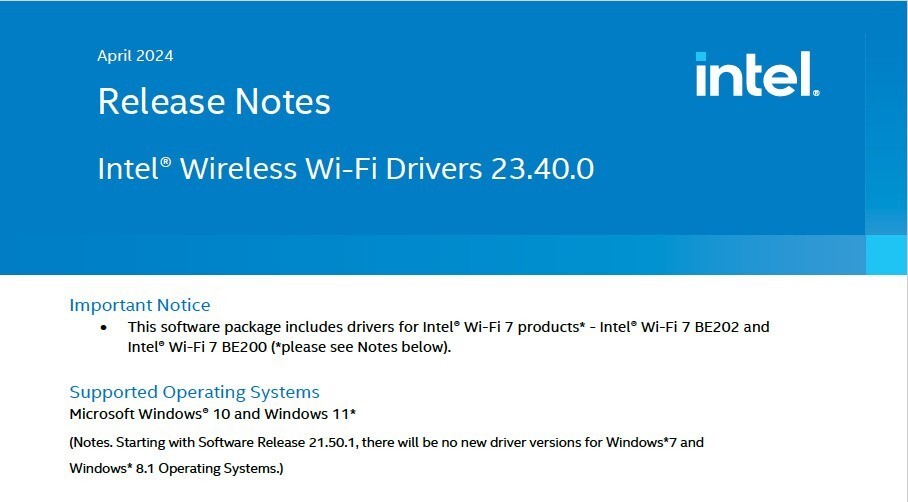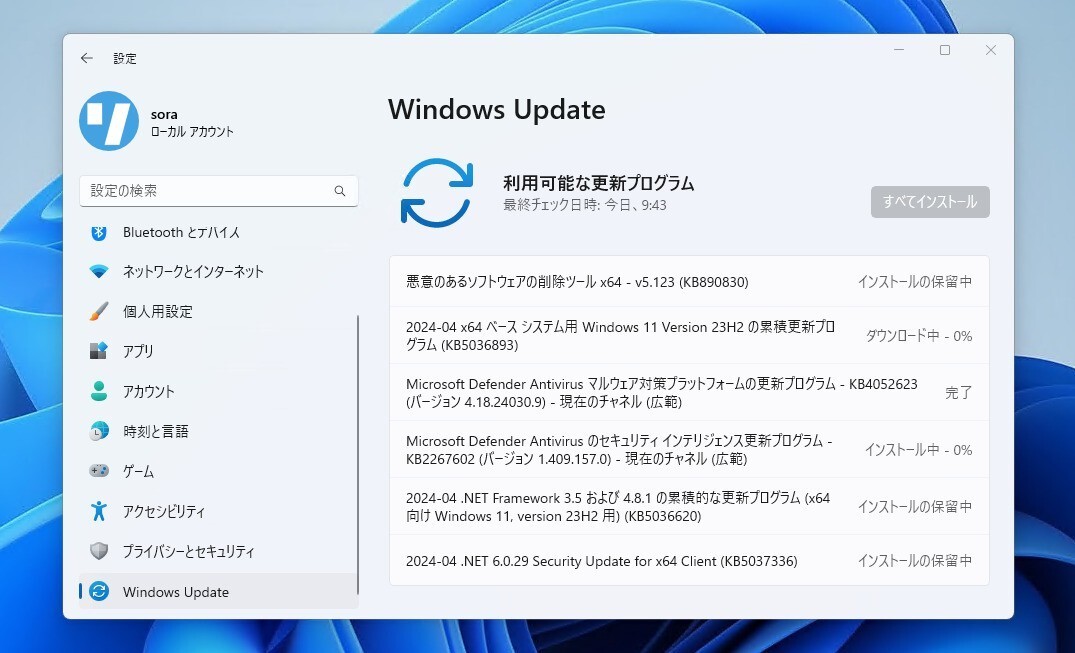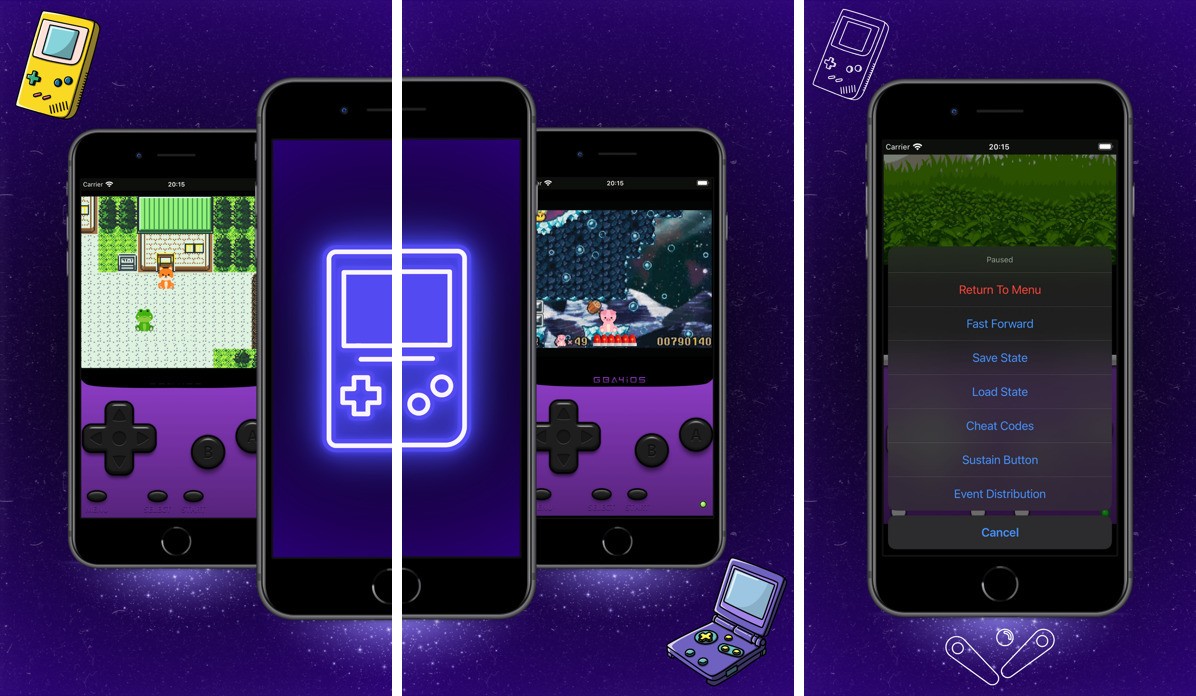フリーのオフィスソフトLibreOfficeの最新版「LibreOffice 3.6.0」がリリースされています。OpenOfficeが分裂したときはどうなることかと思いましたが、順調にリリースを重ねていますね。
リリースノートによると、3.6.0の変更点は以下の通り。
LibreOffice 3.6.0 Final (2012-08-08)
This is the first release from the 3.6 branch of LibreOffice.
It contains many exciting new features, and is the recommended version for early adopters.The following notes apply:
- This release is bit-for-bit identical to the 3.6.0 Release Candidate 4, so you don't need to download or reinstall if you have that version already.
- If you update from an earlier version, spellchecking might be broken. In this case, the following workaround helps:
- On Linux, in a terminal window enter "rm -r ~/.config/libreoffice/3/user/extensions"
- On Mac OS X, in a Terminal window enter "rm -r ~/Library/Application\ Support/LibreOffice/3/user/extensions"
- On Windows, in a Command Prompt window enter "rmdir /q /s %appdata%\LibreOffice\3\user\extensions"
After that, please restart LibreOffice twice.- The distribution for Windows is an international build, so you can choose the user interface language that you prefer. Help content is available via an online service, or alternatively as a separate install.
- Our Windows binaries are digitally signed by The Document Foundation.
- For Windows users that have LibreOffice prior to version 3.4.5 installed, either uninstall that beforehand, or upgrade to 3.4.5. Otherwise, the upgrade to 3.6.0 may fail.
- For Windows users that have OpenOffice.org installed, we advise uninstalling that beforehand, because it registers the same file type associations.
- If you run Windows 2000, you may require this update before being able to install LibreOffice.
- If you run Linux, the GCJ Java variant has known issues with LibreOffice, we advise to e.g. use OpenJDK instead.
- A full list of annoying bugs is available from the wiki.
■Gatekeeper対策
Mountain LionでLibreOfficeをダブルクリックで起動しようとすると以下のメッセージが表示され開くことができないと思います。
これはMountain Lionから導入されたGatekeeperというMacを不正なプログラムから守るための機能なんですが、CTRL+クリックまたは右クリックから[開く]を選択し、以下の画面で[開く]を押すとGatekeeperの例外に登録され次回から普通に起動することができるようになります。