KB5018410
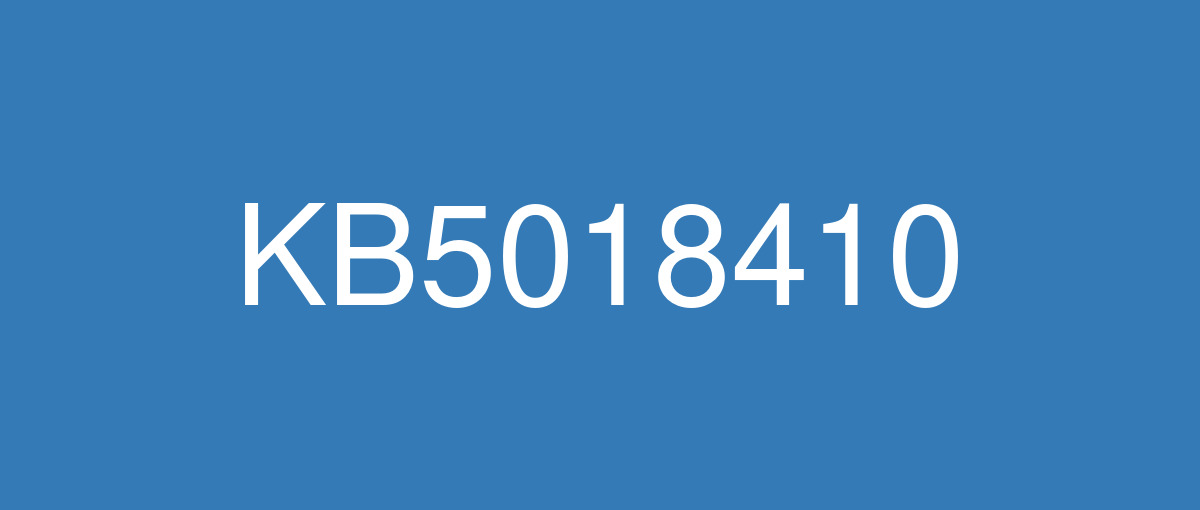
詳細情報
| KB番号 | KB5018410 |
|---|---|
| リリース日 | 2022/10/11 |
| Windowsバージョン | Windows 10 21H2 / Windows 10 21H1 / Windows 10 20H2 |
| ビルド番号 | 19044.2130 / 19043.2130 / 19042.2130 |
| URL | https://support.microsoft.com/en-us/help/5018410 |
| ダウンロード | Microsoft Update Catalog |
ハイライト
It addresses security issues for your Windows operating system.
改良点
It addresses a known issue that might affect file copies that use Group Policy Preferences. They might fail or might create empty shortcuts or files that have 0 (zero) bytes.
既知の不具合
Devices with Windows installations created from custom offline media or custom ISO image might have Microsoft Edge Legacy removed by this update, but not automatically replaced by the new Microsoft Edge. This issue is only encountered when custom offline media or ISO images are created by slipstreaming this update into the image without having first installed the standalone servicing stack update (SSU) released March 29, 2021 or later. Note Devices that connect directly to Windows Update to receive updates are not affected. This includes devices using Windows Update for Business. Any device connecting to Windows Update should always receive the latest versions of the SSU and latest cumulative update (LCU) without any extra steps. | To avoid this issue, be sure to first slipstream the SSU released March 29, 2021 or later into the custom offline media or ISO image before slipstreaming the LCU. To do this with the combined SSU and LCU packages now used for Windows 10, version 20H2 and Windows 10, version 2004, you will need to extract the SSU from the combined package. Use the following steps to extract the SSU:
If you have already encountered this issue by installing the OS using affected custom media, you can mitigate it by directly installing the new Microsoft Edge. If you need to broadly deploy the new Microsoft Edge for business, see Download and deploy Microsoft Edge for business. |
On October 5, 2022, the Jordanian government made an official announcement ending the winter-time Daylight Saving Time (DST) time zone change. Starting at 12:00 a.m. Friday, October 28, 2022, the official time will not advance by an hour and will permanently shift to the UTC + 3 time zone. The impact of this change is as follows:
Symptoms if no update is installed and the workaround is not used on devices in the Jordan time zone on October 28, 2022 or later:
| This issue is addressed in KB5018482. This update will not install automatically. To apply this update, you can check for updates and select the optional preview to download and install. If you cannot install this update, you can mitigate this issue on devices in Jordan by doing either of the following on October 28, 2022:
Important: We recommend using ONLY the above workaround to mitigate the issue with time created by the new Daylight Savings Time in Jordan. We do NOT recommend using any other workaround, as they can create inconsistent results and might create serious issues if done incorrectly. |
After installing this update, Microsoft OneDrive might unexpectedly close, and you might receive an error when attempting to do the following:
Note These issues might affect both OneDrive and OneDrive for Business. | We are working on a resolution and estimate a solution will be available in the coming week. |
After this and later updates are installed, domain join operations might be unsuccessful and error "0xaac (2732): NERR_AccountReuseBlockedByPolicy" occurs. Additionally, text stating "An account with the same name exists in Active Directory. Re-using the account was blocked by security policy" might be displayed. Affected scenarios include some domain join or re-imaging operations where a computer account was created or pre-staged by a different identity than the identity used to join or re-join the computer to the domain. For more information about this issue, see KB5020276 - Netjoin: Domain join hardening changes. Note Consumer Desktop editions of Windows are unlikely to experience this issue. | We have added guidance to KB5020276 and are evaluating whether optimizations can be made in a future Windows Update. This guidance will be updated as soon as those changes are released. |
After installing this update, some types of SSL (Secure Sockets Layer) and TLS (Transport Layer Security) connections might have handshake failures. Note for developers The affected connections are likely to be sending multiple frames within a single input buffer, specifically one or more complete records with a partial record that is less than 5 bytes all sent in a single buffer. When this issue is encountered, your app will receive SEC_E_ILLEGAL_MESSAGE when the connection fails. | This issue is addressed in KB5020435. We recommend you install the latest security update for your device. Note KB5020435 will not install automatically. To apply this update, you can check for updates and select the optional preview to download and install. |