KB4512578
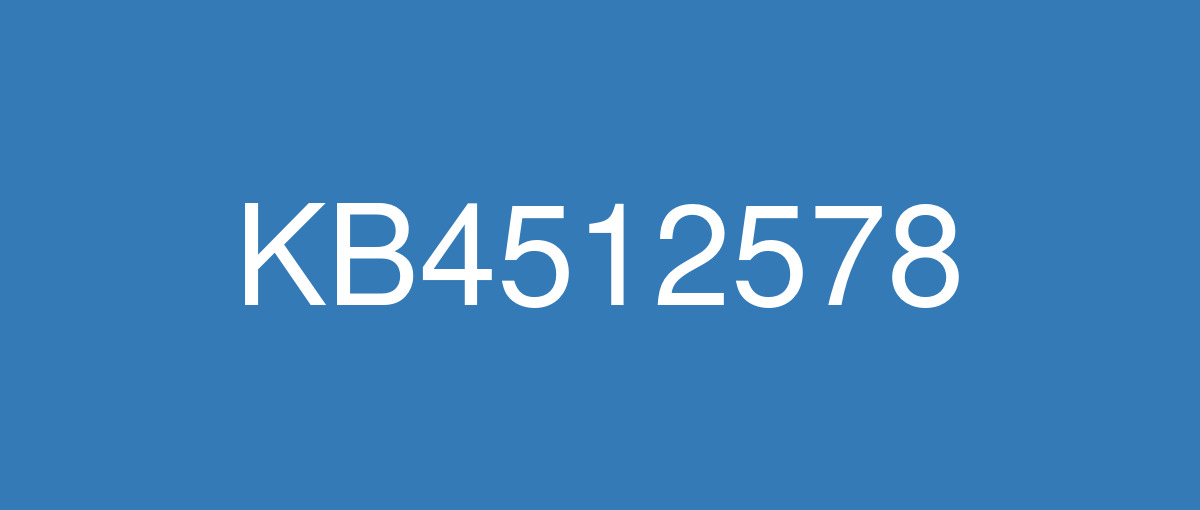
詳細情報
| KB番号 | KB4512578 |
|---|---|
| リリース日 | 2019/09/10 |
| Windowsバージョン | Windows 10 1809 |
| ビルド番号 | 17763.737 |
| URL | https://support.microsoft.com/en-us/help/4512578 |
| ダウンロード | Microsoft Update Catalog |
ハイライト
Updates to improve security when using Internet Explorer, Microsoft Edge, and input devices such as a mouse, keyboard, or stylus.
Updates for verifying user names and passwords.
改良点
Provides protections against a new subclass of speculative execution side-channel vulnerabilities, known as Microarchitectural Data Sampling, for 32-Bit (x86) versions of Windows.
For more information, see Security Advisory 190013. This advisory includes CVE-2019-11091,CVE-2018-12126, CVE-2018-12127, and CVE-2018-12130. Use the registry settings as described in the Windows Client and Windows Server articles. (These registry settings are enabled by default for Windows Client OS editions and Windows Server OS editions.)Security updates to Microsoft Edge, Internet Explorer, Microsoft Scripting Engine, Windows App Platform and Frameworks, Windows Input and Composition, Windows Fundamentals, Windows Authentication, Windows Cryptography, the Microsoft JET Database Engine, Windows Kernel, Windows Virtualization, and Windows Server.
既知の不具合
Certain operations, such as rename, that you perform on files or folders that are on a Cluster Shared Volume (CSV) may fail with the error, “STATUS_BAD_IMPERSONATION_LEVEL (0xC00000A5)”. This occurs when you perform the operation on a CSV owner node from a process that doesn’t have administrator privilege. | Do one of the following:
Microsoft is working on a resolution and will provide an update in an upcoming release. |
After installing KB 4493509, devices with some Asian language packs installed may receive the error, "0x800f0982 - PSFX_E_MATCHING_COMPONENT_NOT_FOUND." | This issue is addressed by updates released June 11, 2019 and later. We recommend you install the latest security updates for your device. Customers installing Windows Server 2019 using media should install the latest Servicing Stack Update (SSU) before installing the language pack or other optional components. If using the Volume Licensing Service Center (VLSC), acquire the latest Windows Server 2019 media available. The proper order of installation is as follows:
Note Updating your device will prevent this issue, but will have no effect on devices already affected by this issue. If this issue is present in your device, you will need to use the workaround steps to repair it. Workaround:
Note If reinstalling the language pack does not mitigate the issue, use the In-Place-Upgrade feature. For guidance, see How to do an in-place upgrade on Windows, and Perform an in-place upgrade of Windows Server. |
We are investigating reports that a small number of devices may startup to a black screen during the first logon after installing updates. | This issue is resolved in KB4520062. |
Applications and scripts that call the NetQueryDisplayInformation API or the WinNT provider equivalent may fail to return results after the first page of data, often 50 or 100 entries. When requesting additional pages you may receive the error, “1359: an internal error occurred.” This issue occurs in this update and in all the updates before June 18, 2019. | This issue is resolved in KB4516077. |
After installing this update, Windows Mixed Reality Portal users may intermittently receive a “15-5” error code. In some cases, Windows Mixed Reality Portal may report that the headset is sleeping and pressing “Wake up” may appear to produce no action. | This issue is resolved in KB4520062. |
Some Input Method Editor (IME) may become unresponsive or may have high CPU usage. Affected IMEs include Chinese Simplified (ChsIME.EXE) and Chinese Traditional (ChtIME.EXE) with Changjie/Quick keyboard. | Due to security related changes in this update, this issue may occur when the Touch Keyboard and Handwriting Panel Service is not configured to its default startup type of Manual. To resolve the issue, perform the following steps:
The TabletInputService service is now in the default configuration and IME should work as expected. |
When setting up a new Windows device during the Out of Box Experience (OOBE), you might be unable to create a local user when using Input Method Editor (IME). This issue might affect you if you are using the IME for Chinese, Japanese, or Korean languages. Note This issue does not affect using a Microsoft Account during OOBE. | This issue is resolved in KB4534321. |